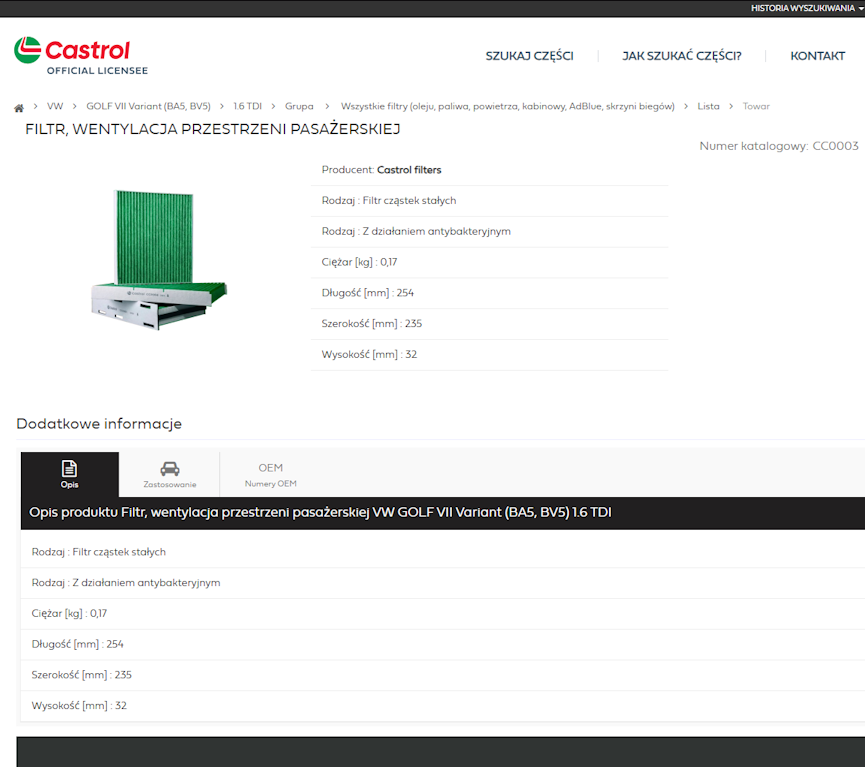How to search for parts?
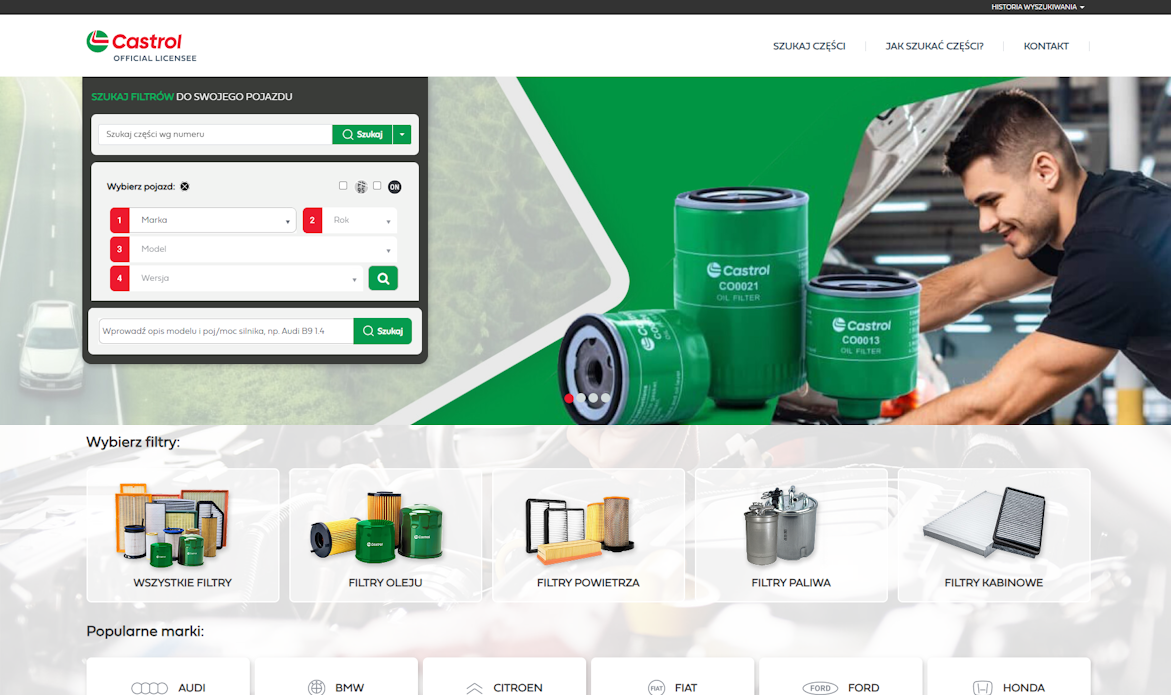
1. Searching for parts by vehicle application
Searching for parts by Vehicle Application allows you to quickly and accurately find spare parts for a given vehicle. Thanks to the integration of Integra eCatalog 7.0 with the TecDoc spare parts catalog, the user gains access to technical parameters of spare parts, photos, parts application in the vehicle, and information about related original equipment manufacturer (OEM) part numbers.
Searching by Vehicle Application is available in Integra eCatalog 7.0 from the search engine on the homepage, by providing a vehicle description, and from the window containing the most popular vehicle manufacturer logos (homepage). Regardless of the chosen method of searching for parts, the user will always receive identical results in the form of a list of parts matching the selected vehicle.
1.1 Searching for parts by vehicle
Searching for parts by Vehicle Selection allows you to quickly and accurately find parts for a given vehicle using TecDoc catalog data.
The function of searching for parts by vehicle is available in Integra eCatalog 7.0 from the search window on the portal's homepage. In the search window, you need to specify the vehicle's make, year of production, model, and version. After entering the first few characters in each field, a suggestion appears, making the vehicle selection process quick and efficient.
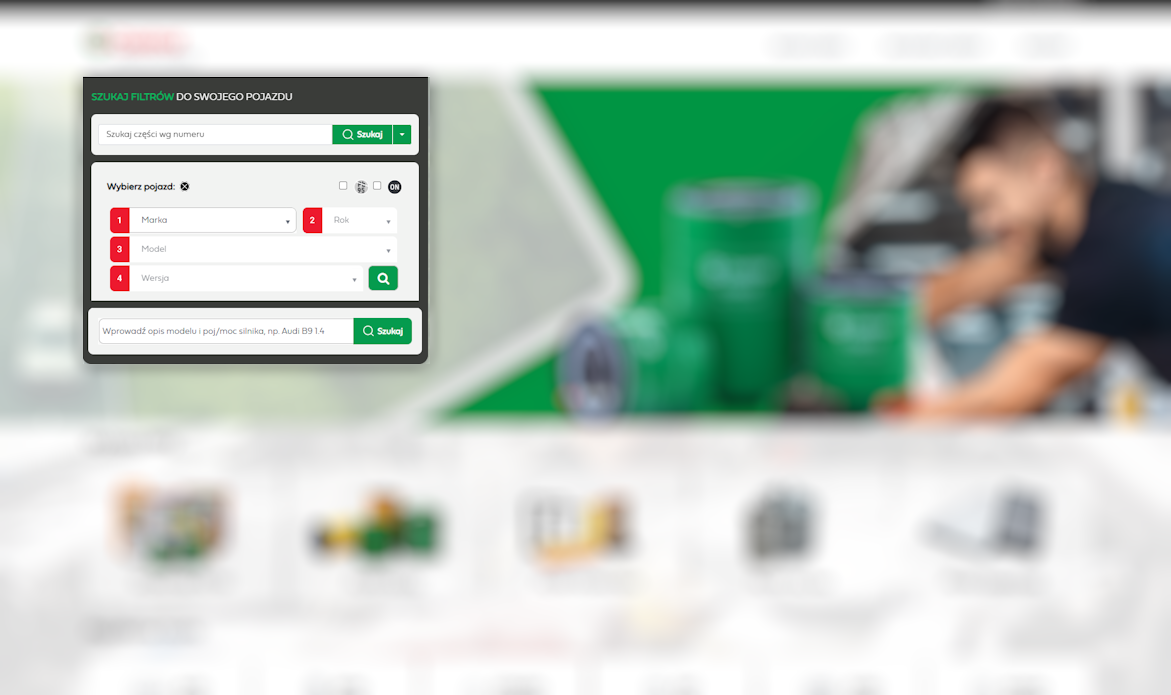
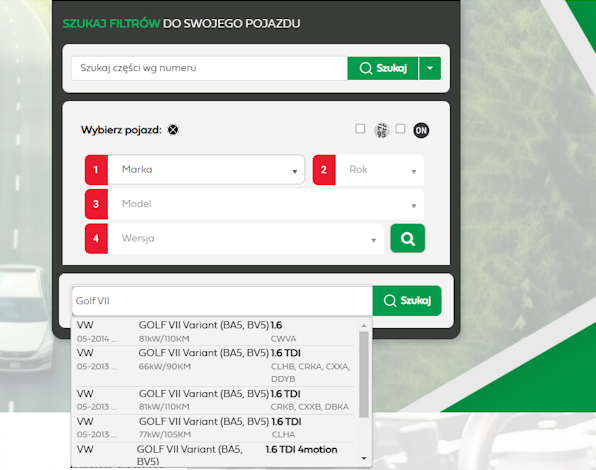
Another option for selecting a vehicle is to provide a vehicle description in the search field located below the main search engine. By providing a vehicle description, e.g., Golf VII, you will receive a list of vehicles that match the entered name.
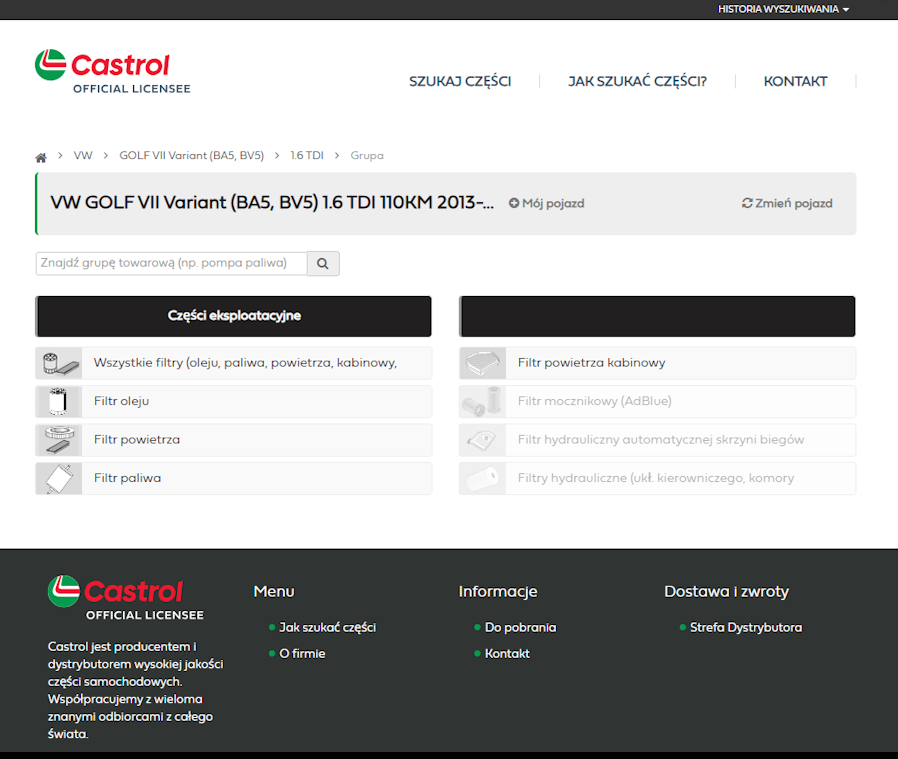
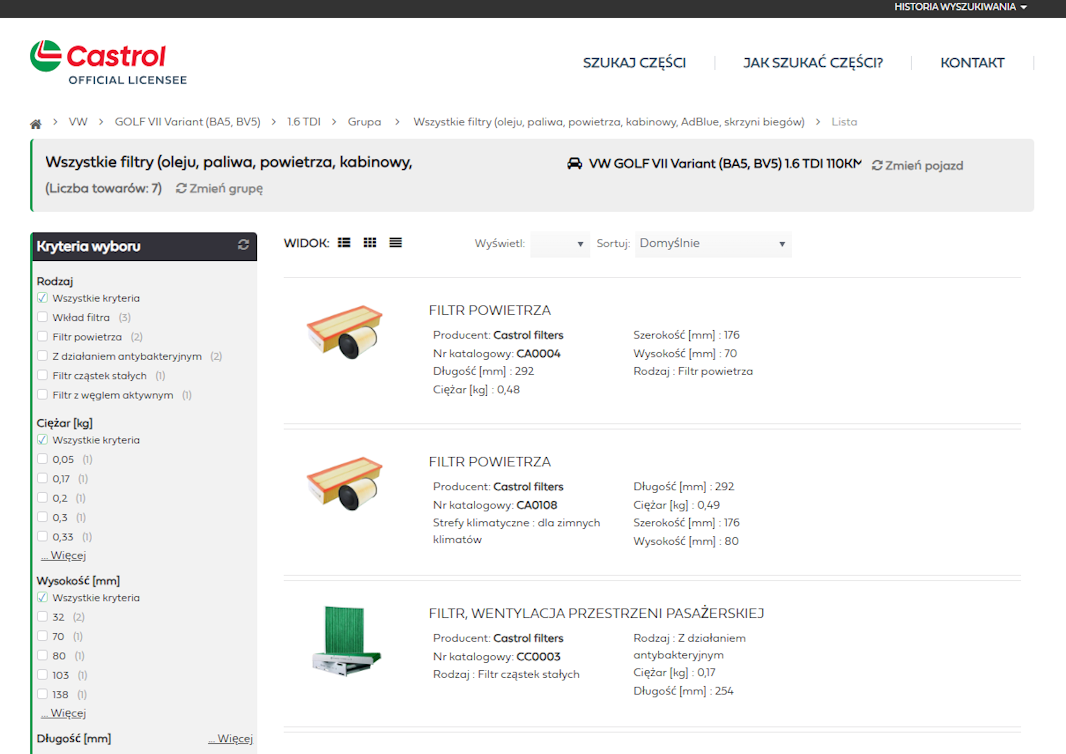
2. Product card
From the list of items, clicking on the link with the product name takes you to the product card, where detailed information such as basic technical data, catalog numbers, OEM, etc. is available.